Ultimate Guide to build OpenAI Assistant Chatbot with web search using ExaAI

Ultimate Guide to build OpenAI Assistant Chatbot with web search using ExaAI
Building an OpenAI Assistant chatbot with web search integration can make your bot smarter, faster, and capable of providing real-time information. This guide explains how to combine OpenAI's powerful AI tools with ExaAI's web search capabilities to create a chatbot that stays up-to-date and handles complex queries effectively.
Key Takeaways:
- What You Need: Accounts for OpenAI API, ExaAI, and OpenAssistantGPT, plus web search credits.
- Benefits:
- Access real-time, accurate information with web search.
- Combine AI knowledge with live data for precise answers.
- Handle a wider range of user queries.
- Setup Steps:
- Configure OpenAssistantGPT and choose a plan (Free to Enterprise).
- Install
exa_pyfor ExaAI integration. - Enable web search and set up API authentication.
- Define chatbot goals, user flows, and conversation management.
- Costs: Web search credits range from $15 (500 credits) to $200 (10,000 credits). OpenAssistantGPT plans start at $18/month.
By integrating ExaAI, your chatbot can fetch up-to-date information, analyze data, and provide enhanced responses. Follow the guide to configure, test, and optimize your chatbot for seamless performance.
OpenAI Assistants API – Course for Beginners
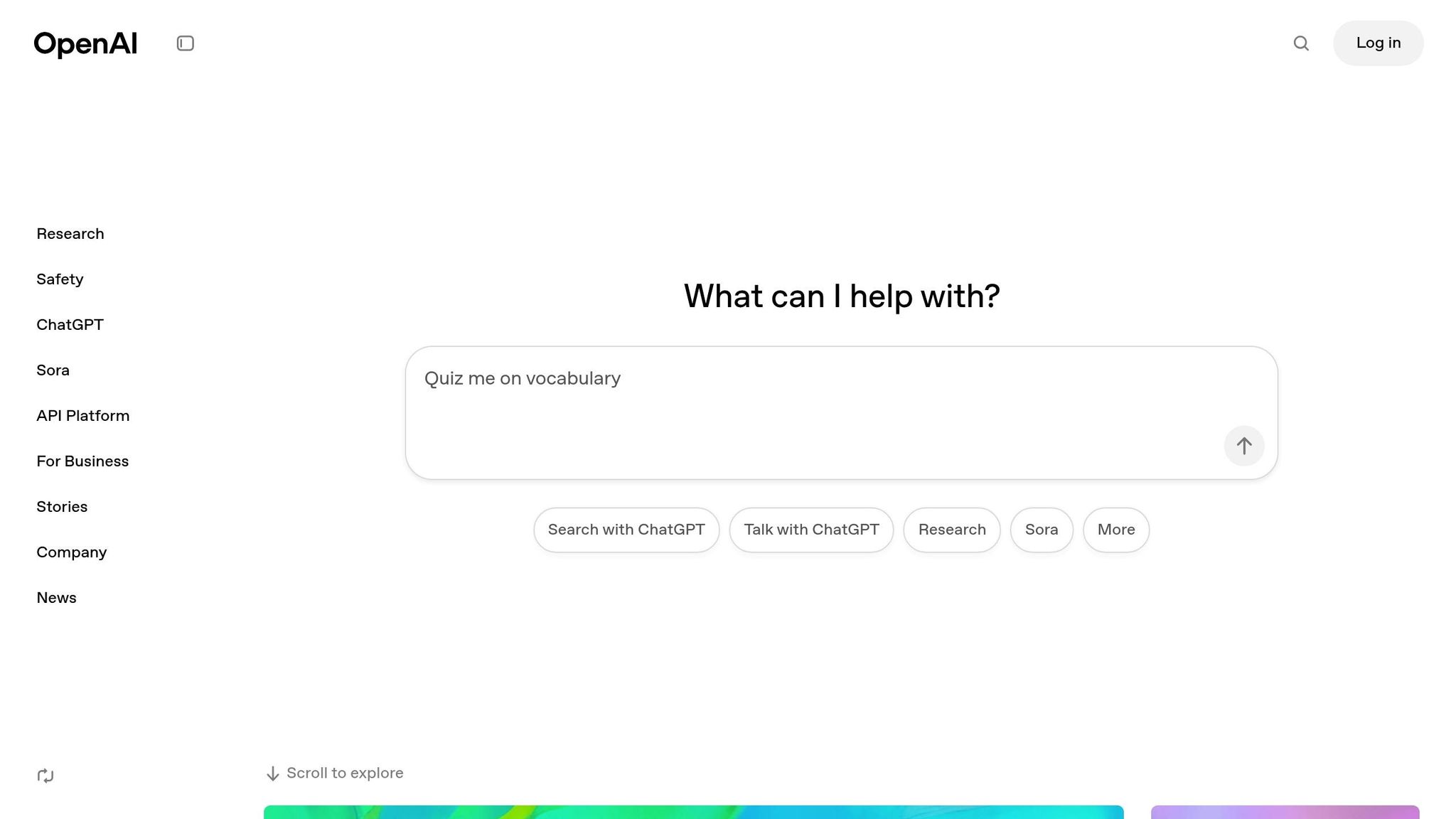
Required Setup and Tools
To build your OpenAI Assistant chatbot, you'll need specific accounts and configurations. These are essential for creating a functional, real-time chatbot system.
Accounts You’ll Need
Here’s a breakdown of the accounts required:
| Account Type | Purpose | Key Requirements |
|---|---|---|
| OpenAI API | Core chatbot functionality | Valid payment method |
| ExaAI | Web search capabilities | API key for integration |
| OpenAssistantGPT | Development platform | Web search credits |
OpenAssistantGPT Web Search Credits:
- 500 credits: $15 ($0.03 per credit)
- 1,000 credits: $25 ($0.025 per credit)
- 5,000 credits: $110 ($0.022 per credit)
- 10,000 credits: $200 ($0.02 per credit)
Once your accounts are ready, you’ll need to configure them to work together seamlessly.
Steps to Set Up and Configure
-
Set Up OpenAssistantGPT
Pick a plan that fits your needs:
- Free Plan: 1 chatbot, 500 messages per month
- Basic Plan ($18/month): 9 chatbots, unlimited messages
- Pro Plan ($54/month): 27 chatbots, advanced features
- Enterprise Plan: Custom solutions with unlimited resources
-
Install ExaAI Integration
Use
pipto install theexa_pylibrary for integrating ExaAI capabilities. - Enable Web Search After purchasing web search credits, activate the feature in your chatbot's settings under the "web search" tab. Avoid altering the auto-generated functions in the OpenAI console.
- Set Up API Authentication Configure API authentication in the OpenAssistantGPT dashboard to ensure secure communication with OpenAI and ExaAI. Always keep API keys secure and avoid exposing them in client-side code.
Planning Your Chatbot
Setting Goals and Requirements
Start by defining what you want your chatbot to achieve with web search integration. Focus on key aspects like accuracy, response speed, user satisfaction, and scope of knowledge.
Here are some important metrics to track:
- Information Accuracy: Ensure the search results are relevant and reliable.
- Response Speed: Minimize the time taken to process searches.
- User Satisfaction: Measure how well the chatbot understands and resolves queries.
- Knowledge Coverage: Clearly outline the boundaries of the information your chatbot will provide.
Once you’ve established these goals, design user interactions that align with them seamlessly.
Mapping User Interactions
Create conversation flows that feel natural and intuitive for users. A great example is the GOCC Smart Chatbot, which automated 80% of queries, managing 100 unique questions and 5,000 messages (Netguru Case Study, 2024).
Key elements for effective interactions include:
- Options for both free-text input and guided responses.
- Context-aware answers that adapt to user needs.
- Clear error messages to handle misunderstandings.
- Flexible conversation paths that adjust as needed.
Web search features should be integrated into these flows to provide relevant, real-time information.
Adding Web Search Functions
To achieve your chatbot’s goals, incorporate ExaAI’s web search capabilities. Here’s how:
-
Real-time Information Updates
Set up triggers for web searches. For example, configure it to search online when local data isn’t enough, using the current time as a reference. -
Research Assistance
Use ExaAI for tasks like synthesizing information from trusted sources, analyzing competitors, or summarizing the latest news on specific topics. -
Enhanced Responses
Combine your chatbot’s knowledge base with live web data and user context to deliver more accurate and relevant answers.
These features ensure your chatbot remains both informative and responsive in real-world scenarios.
sbb-itb-7a6b5a0
Setting Up ExaAI Web Search
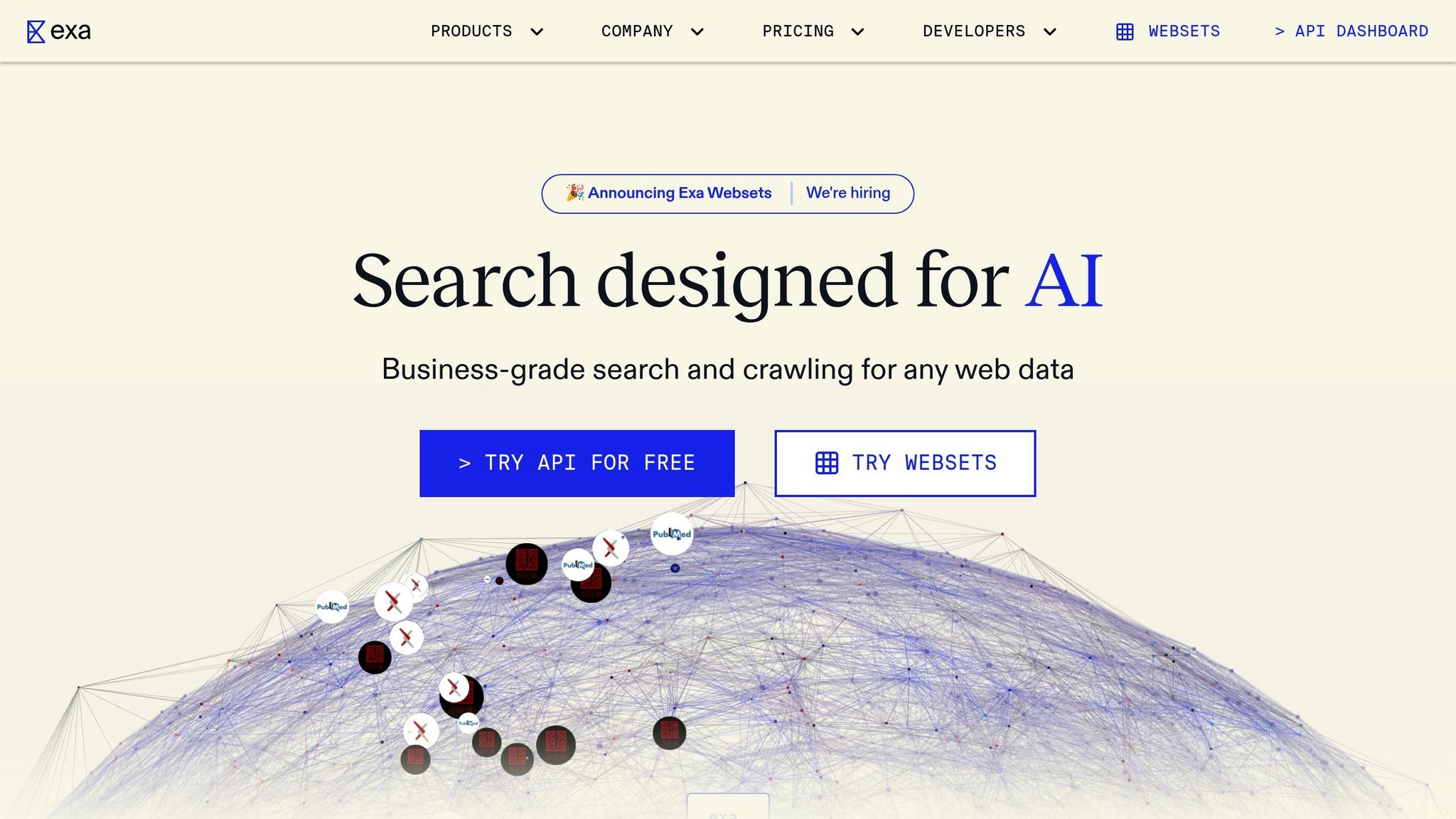
ExaAI Configuration Steps
To set up ExaAI web search for your OpenAI Assistant chatbot, you'll need to configure it carefully to ensure it works effectively. This builds on your earlier integration steps. For pricing details, refer to the credit packages shared previously.
Here’s how to configure ExaAI:
1. Enable the Web Search Feature
Go to your chatbot settings in OpenAssistantGPT and turn on the web search feature. This action will automatically generate two new functions in the OpenAI console. Keep these functions as they are - they’re key to making the search function work.
2. Set Search Parameters
Adjust the search parameters to improve result accuracy. In the chatbot's configuration, include instructions to trigger web searches when local knowledge isn't enough. Be sure to add a reference to the current time so results stay up-to-date.
Once the configuration is complete, you can focus on improving the way your chatbot generates search queries.
Writing Search Queries
ExaAI's neural search engine understands natural language well, but crafting precise queries is still essential for accurate results. Use these tips to create better queries:
- Use Statements, Not Questions: Structure your queries as statements instead of questions. For instance, instead of asking, "What are the best restaurants in San Francisco?", say, "Here are the best restaurants in San Francisco:".
-
Add Context: Use specific keywords or modifiers to narrow down the results:
- Include relevant terms
- Specify the type of content (e.g., academic, news)
- Restrict searches to certain websites if needed
- End statements with a colon to improve matching
Enable use_autoprompt=True and set type="auto" in your configuration to take advantage of ExaAI’s intelligent query optimization.
After refining your query-writing approach, focus on how the search results are managed.
Managing Search Results
Filter Results
- Focus on first-page results and fix typos automatically to ensure relevance.
- Display the number of results to manage user expectations.
- Offer sorting options to make navigating results easier.
Enhance Responses
Set your chatbot to handle search results in these ways:
- Combine information from multiple sources for a well-rounded response.
- Present findings in a conversational tone.
- Suggest alternatives when an exact answer isn’t available.
- Attribute sources clearly for added transparency.
When using web search, make sure your chatbot stays context-aware and provides accurate, current information. Regularly review search performance and tweak settings based on how users interact with the system.
Creating Your Chatbot
Once your integrations are configured and your plan is clear, it's time to build and customize your chatbot.
Building with OpenAssistantGPT
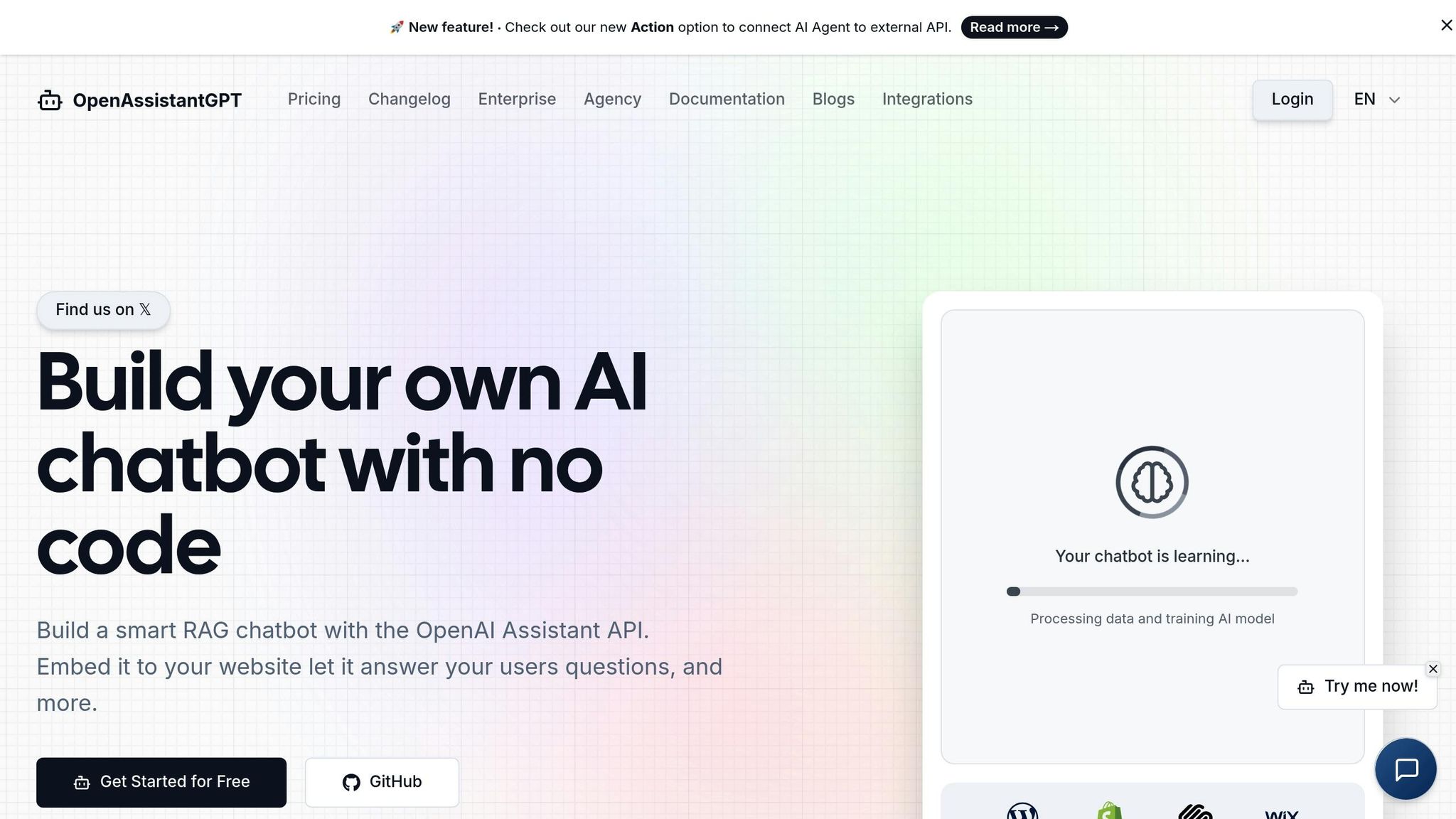
You can create AI chatbots on OpenAssistantGPT by integrating ExaAI web search.
Start by selecting your model - whether it's GPT-4, GPT-3.5, or GPT-4o - through the OpenAssistantGPT interface. Pricing starts at $18 per month for the Basic plan, which includes up to 9 chatbots with unlimited messages.
Follow these steps to build your chatbot:
-
Initial Setup
Install the required dependencies:
Then, configure your OpenAI and ExaAI API keys.pip install openai exa_py -
Integration Configuration
Set up the ExaAI wrapper for OpenAI:
import openai import exa wrapped_client = exa.wrap(openai) - Knowledge Base Configuration Upload content files and configure web crawling settings to establish your chatbot's knowledge base. Supported formats include CSV, XML, and even images.
Once your chatbot is built and integrated, you can fine-tune its behavior for more engaging and effective interactions.
Setting Chatbot Behavior
Define key elements such as:
- Response style: Decide how formal or casual your chatbot should sound.
- Knowledge usage: Set rules for when to rely on local data versus web search.
- Error handling: Plan how your chatbot will respond to unexpected inputs.
- Conversation flow: Ensure the chatbot maintains a natural and logical flow.
Managing Conversation History
To keep interactions smooth and relevant, managing conversation history is essential. Here’s how:
-
Context Management
- Monitor conversation length to avoid exceeding the context window.
- Focus on recent exchanges to maintain relevance.
- Use automatic summarization for longer conversations.
-
History Optimization
- Store only the most important elements of each conversation.
- Use the
historycontext to access specific parts of the conversation. - Filter messages based on relevance and participant type.
For the best results, configure your chatbot to summarize conversations that go beyond six messages. This ensures the system retains essential details without exceeding token limits.
You can also implement a dynamic history management system to:
- Track the length and complexity of conversations.
- Summarize past interactions for quick reference.
- Maintain context for personalized responses.
- Organize historical data efficiently for future use.
Testing and Launch
Once integration is complete and configurations are set, thorough testing and fine-tuning ensure your ExaAI-powered chatbot performs as expected and delivers a smooth user experience.
Testing Methods
Start with detailed testing to uncover and fix any potential issues:
-
Functional Testing
- Match chatbot responses with ExaAI search results to verify web search accuracy.
- Ensure conversation flows are logical and maintain proper context.
- Test integration points between OpenAssistantGPT and ExaAI.
- Confirm the chatbot handles API rate limits and token usage correctly.
-
Performance Testing
Evaluate response times during heavy usage, the system's ability to manage multiple users simultaneously, resource consumption, and the efficiency of API calls.
Improving Response Quality
Focus on key metrics to enhance performance: improve accuracy, speed up replies, increase user satisfaction, and minimize errors. Use automated testing tools, compare chatbot versions, and study user interactions to identify areas for improvement. Regularly update search parameters and refine response templates to keep the chatbot effective.
Deployment Guide
Strengthen security by implementing measures like message frequency limits, IP-based abuse detection, data encryption, and reCAPTCHA. Set up real-time monitoring to track response accuracy and user engagement, and enable automated alerts for unusual activity.
In March 2023, Mailchimp's client Spotify decreased their email bounce rate from 12.3% to 2.1% within 60 days by adopting a new Email Verification API. This led to a 34% boost in deliverability.
After deployment, establish a routine for ongoing improvements to keep the chatbot running optimally.
Post-Launch Optimization
Refine the chatbot continuously by analyzing user feedback, adjusting search parameters based on usage trends, improving response templates for common questions, and tweaking rate limits to match real-world performance.
Summary and Action Items
Main Points Review
Creating an OpenAI Assistant Chatbot with ExaAI involves a clear and structured integration process. This method combines AI-powered responses with web search capabilities to deliver effective results.
Key elements to focus on:
- Web Search Integration: Enable web search in OpenAssistantGPT to access up-to-date information.
- Cost Management: Budget appropriately for web search credits to ensure uninterrupted functionality.
- Performance Metrics: AI chatbots can significantly cut costs, with virtual assistants potentially saving businesses up to $80 billion in client support expenses.
These points are the building blocks for setting up your chatbot, as outlined in the steps below.
Getting Started Steps
Follow these steps to bring your chatbot to life:
-
Initial Setup
- Purchase web search credits through OpenAssistantGPT.
- Activate the web search feature in the chatbot's settings.
-
Technical Configuration
- Choose a plan that fits your needs:
- Free Plan: 500 messages per month.
- Basic Plan ($18/month): Supports up to 9 chatbots.
- Pro Plan ($54/month): Supports up to 27 chatbots.
- Choose a plan that fits your needs:
-
Implementation Strategy
- Develop a plan that blends AI features with practical, user-focused functions.
"Unlike enterprise software, chatbots need ongoing analysis to keep your finger on the pulse of how customers are interacting with your bot. What is true today is going to change, and by constantly accessing, reviewing, and acting on the data you'll be ready to change and evolve alongside customer expectations." - Calabrio